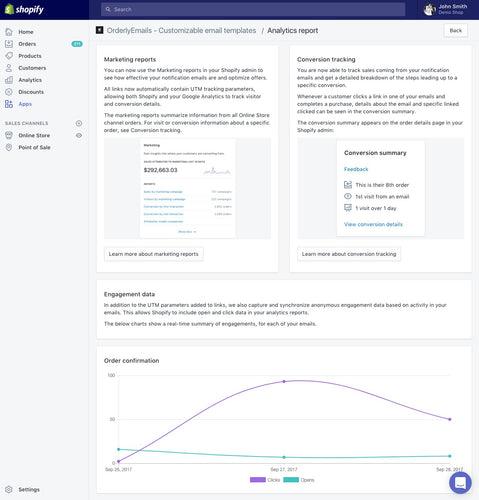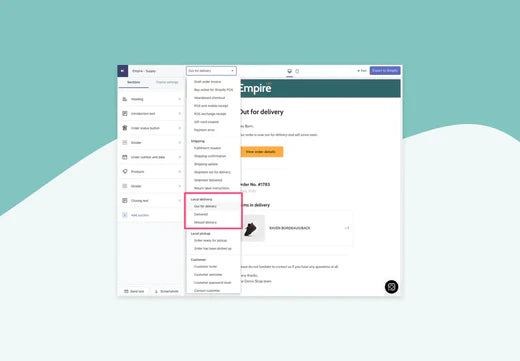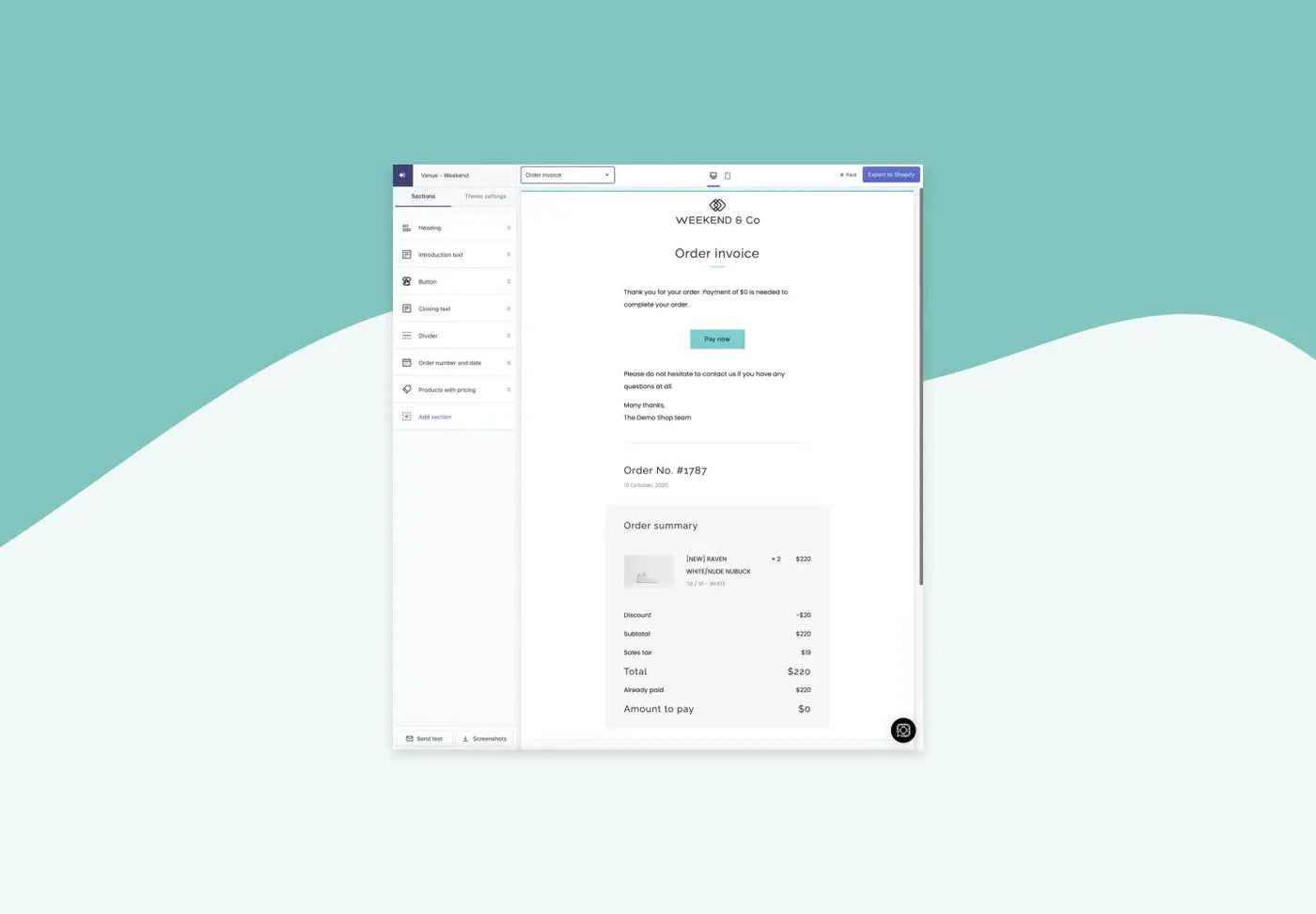OrderlyEmails now includes comprehensive open, click and conversion tracking in every email template, at no additional cost.
Finally you can see which traffic and conversions are coming from notification emails, including the all important abandoned cart, and customer welcome emails.
Marketing reports (UTM parameters)
You can now use the Marketing reports in your Shopify admin to see how effective your notification emails are and optimize offers.
All links now automatically contain UTM tracking parameters, allowing both Shopify and your Google Analytics to track visitor and conversion details.
The marketing reports summarize information from all Online Store channel orders. For visit or conversion information about a specific order, see Conversion tracking.
Conversion tracking (UTM parameters)
You are now able to track sales coming from your notification emails and get a detailed breakdown of the steps leading up to a specific conversion.
Whenever a customer clicks a link in one of your emails and completes a purchase, details about the email and specific linked clicked can be seen in the conversion summary.
The conversion summary appears on the order details page in your Shopify admin:

Clicking the "View conversion details" link brings up additional details:

Engagement data (Open and click tracking)
In addition to the UTM parameters added to links, we also capture and synchronise anonymous engagement data based on activity in your emails. This allows Shopify to include view (open) and click data in your marketing reports.
You can also see a real-time summary of engagements, for each of your emails within the app by clicking the "Analytics" button after login: https://orderlyemails.com/login

Included with any OrderlyEmails email theme purchase
The above analytics features are provided as a free ongoing service with any email theme purchased. If you have already purchased an email theme from us, just follow the below steps to activate tracking in your existing emails:- Login to OrderlyEmails (Shopify admin -> Apps)
- Click on the "Installation instructions" button next to your purchased theme
- Follow the steps to copy/paste each email's template code into your Shopify admin again.
- This ensures you are using the latest versions, which includes the new analytics features.
If you have not yet tried OrderlyEmails, learn more in the Shopify App Store: https://apps.shopify.com/email-templates