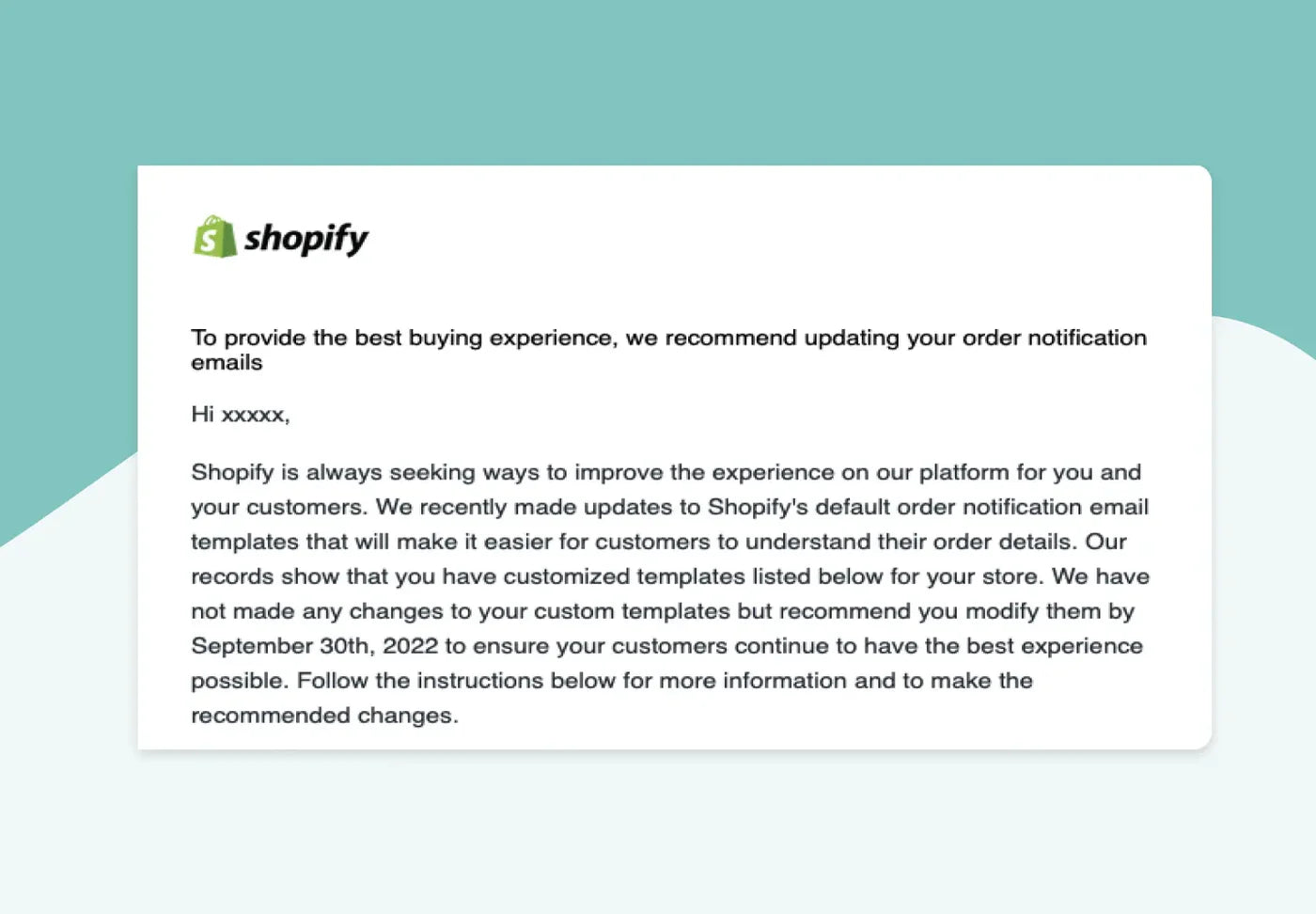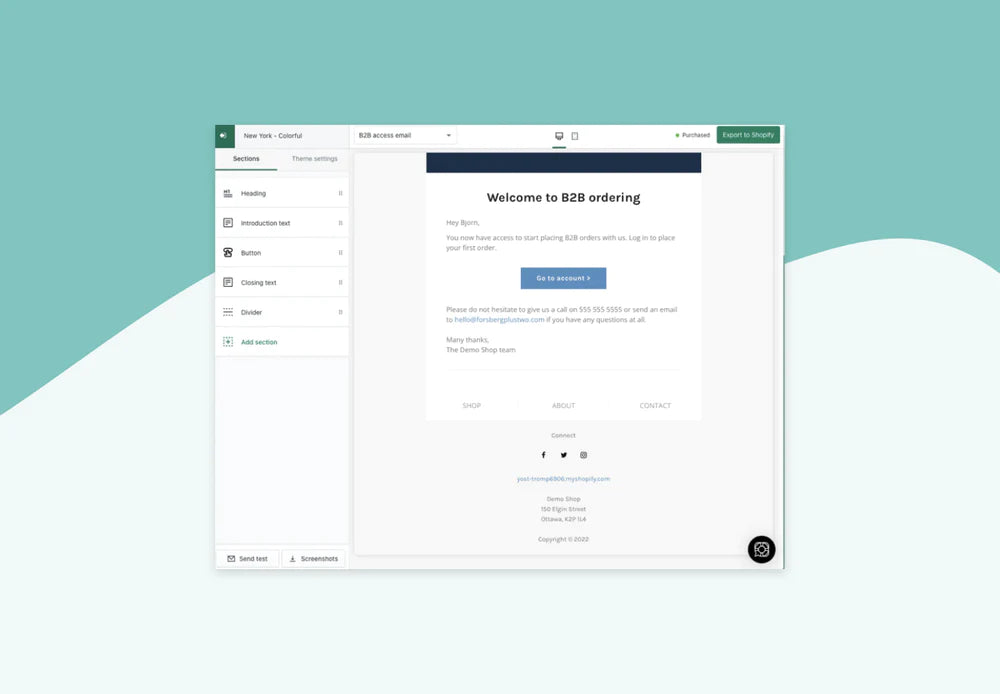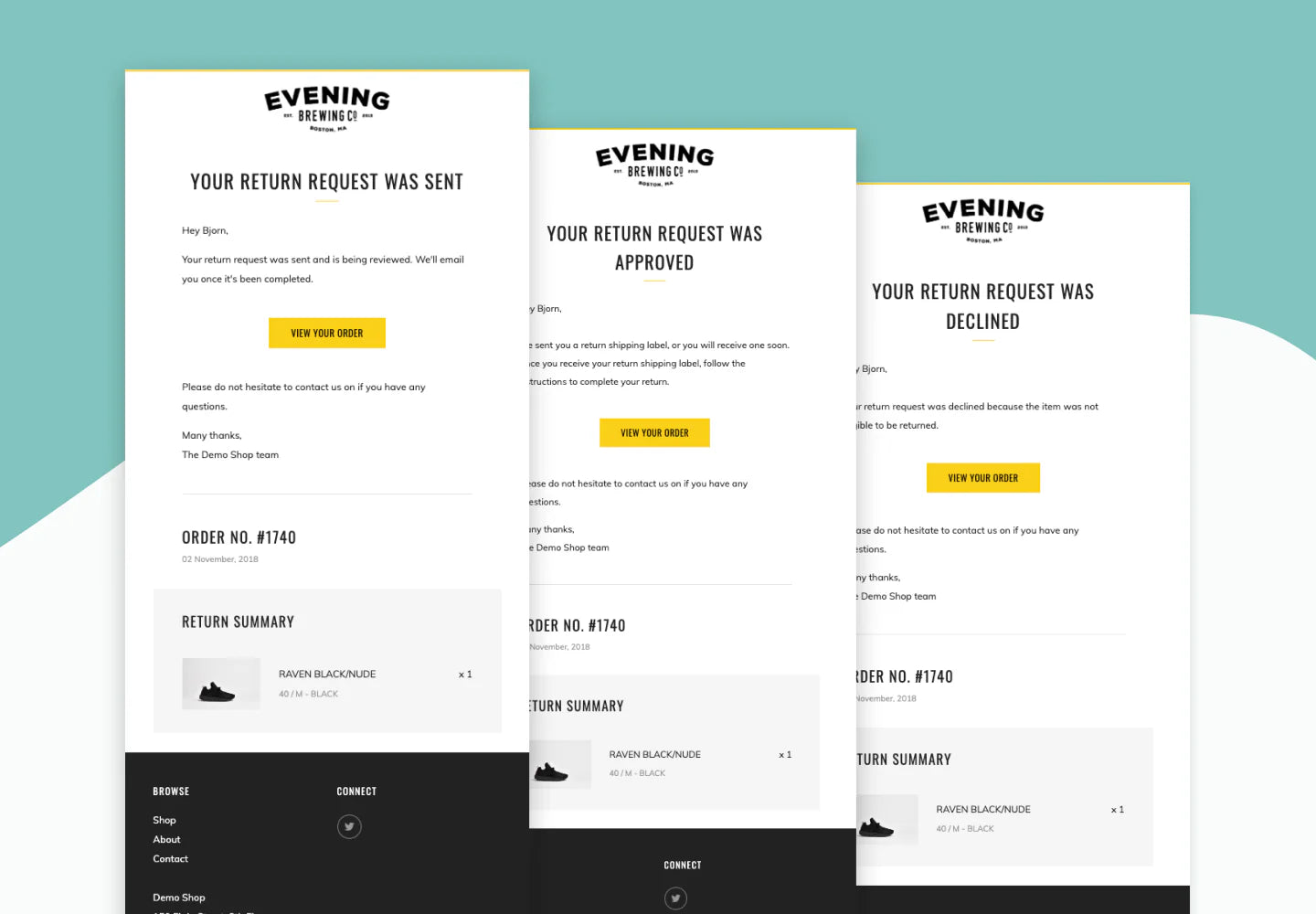Yesterday, Shopify sent out an email to many stores letting them know that some email templates require an update. The update relates to how some tax information will be shown in the order emails sent to customers, after an upcoming Shopify change.
OrderlyEmails has been updated to be fully compatible with these new requirements, and removes the need to manually make code changes to your email templates. Read on to learn if you should update your templates to the latest version.
You can ignore this update if
- You have the setting "AND
- You have the setting "
You should update your emails if
- You have the setting "OR
- You have the setting "
If your emails should be updated, then please follow the steps under "Update 1" and "Update 2" below. This will ensure your email templates designed with OrderlyEmails include the necessary changes from Shopify.
Shopify suggest making these changes before September 30th 2022, to ensure details continue to show correctly in your emails.
Update 1 - Order confirmation & Order edited emails
- Login to OrderlyEmails: https://www.orderlyemails.com/login
- Click the "Installation instructions" button next to your purchased theme
- Click on "Order confirmation" email in the right side list
- Follow the steps to copy/paste the latest email code into the Shopify admin
- Click on "Order edited" email in the right side list
- Follow the steps to copy/paste the latest email code into the Shopify admin
What changed? In the new version of the emails, the transaction amount under the "Payment information" section no longer displays. This is the exact change that Shopify required.
Update 2 - Order invoice & Draft order invoice emails
- Login to OrderlyEmails: https://www.orderlyemails.com/login
- Click the "Customize" button next to your purchased theme
- In the top menu where it says "Order confirmation", change it to the "Order invoice" template. You will then see the "Order invoice" email design in the preview
- Click on the "Products with pricing" section
- Change the word "Sales tax" to "Estimated tax"
- Click "Export to Shopify"
- Follow the steps to copy/paste the updated email code into the Shopify admin
- On the same page, click on "Draft order invoice" email in the right side list
- Follow the steps to copy/paste the updated email code into the Shopify admin
What changed? In the new version of the emails, the word "Sales tax" in the pricing section changed to show "Estimated tax" instead. This is the exact change that Shopify required.
Done! All of your emails are now updated with the required changes. If you need any help or have questions, do get in contact with our friendly support team.